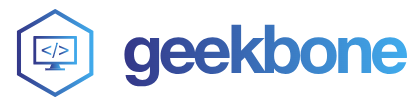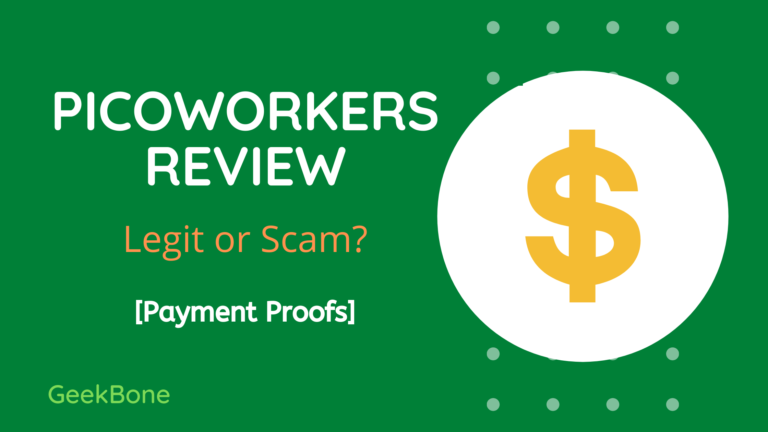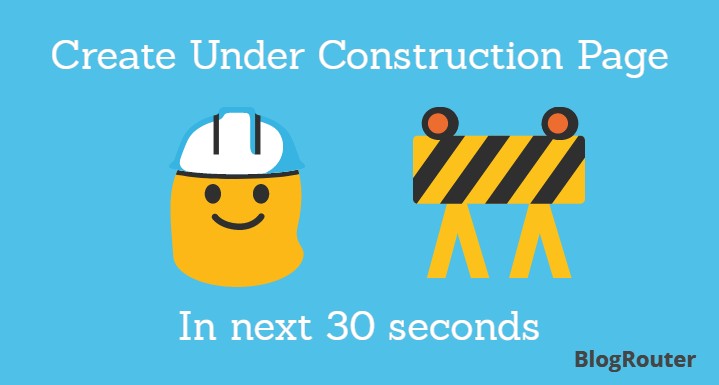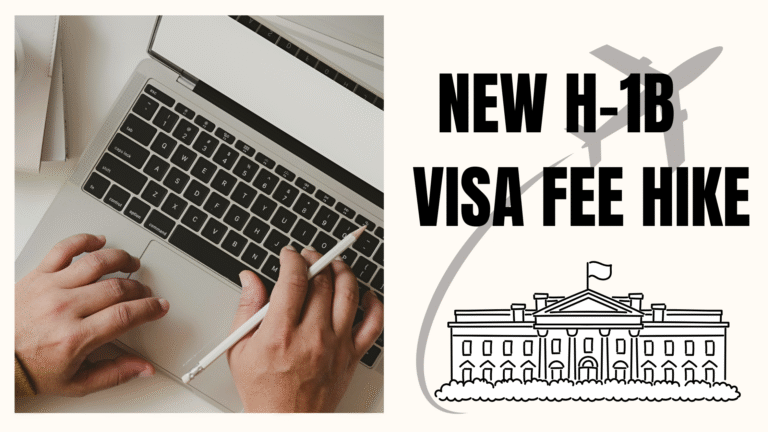Movavi Photo Editor for Mac – Photo Editing Made Easy
Full disclosure: I’ve never been much of a photographer, and as much as I’ve tried to brush up on my skills and snap better photos for my blog and social media feed – it’s never quite satisfied me. On several occasions, I’ve tried to use editors to improve my photos but found most of them to be too complicated and technical.
Recently I came across Movavi Photo Editor for Mac. It was recommended by a friend who said it made editing photos much easier, and yet I was pretty skeptical. After using it for a short while however, I can see what a world of difference it makes.
What is Movavi Photo Editor for Mac?
To put it simply, Movavi Photo Editor for Mac is a photo editor that is designed to make learning how to edit photos on Mac easy and straightforward. It prioritizes the user experience, and takes steps to make all of its features as user-friendly as possible so that the learning curve required to use them is minimal at best.
My first impression of Movavi Photo Editor for Mac was its clean and simple user interface. The navigation made it easy to browse through the features that were available, and find the tools that I was looking for. As I explored the features and tried them out, I realized that they were intuitive and familiar – and in most cases I could figure out how to apply them without any help.
You may like:
- Top 5 Websites to Download Free HD Wallpapers 1920&1080
- 6 Tips to Safeguard Yourself from Freelance Income & Feast and Famine Cycle
How to Use Movavi Photo Editor for Mac?
All that you need to do to use Movavi Photo Editor for Mac is download it and install it by following the step-by-step wizard that will guide you through the process. Once it has been installed you can launch the software and click on the ‘Browse for Images’ button to add a photo, or drag and drop the image file in the main window as indicated.

After you open up a photo, you can go ahead and use the various features that are available to edit it. As mentioned previously all the features are neatly organized in the navigation tabs at the top, and so you just need to decide how you want to edit your photo then select the tab that fits the bill.
You may like:
- Add Social Sharing Buttons without Plugin on WordPress Blog (Including WhatsApp Button)
- 13 Ways an Android Developer Can Make Money
Key Features of Movavi Photo Editor for Mac
Within Movavi Photo Editor for Mac are numerous powerful features are versatile and should give you everything that you need to edit your photos. In particular, some of its key features will allow you to:
- Enhance the quality of your photos by manually adjusting the color settings or using automated options to do so in a single click.
- Transform the frame and orientation of a photo by cropping, rotating, flipping, resizing, or leveling it.
- Apply various artistic filters to alter the visual style and appearance of your photos.
- Remove any unwanted objects, people or other elements from your photos while making sure no traces or imperfections are left behind.
- Delete the background from a photo to leave it transparent or replace it with a new image.
- Touch up portraits or selfies by whitening teeth, removing blemishes, smoothening wrinkles, applying digital makeup, and much more.
- Add unique text elements that can be customized to create inscriptions, captions, watermarks and so on.
Does it Work?
Suffice to say my initial skepticism about whether or not Movavi Photo Editor for Mac was as easy to use as was claimed was short lived. Within a few minutes of trying it out for myself, I was able to see firsthand just how user-friendly it is. To be honest it wasn’t long before I was able to improve my photos so that they looked far better than any of my previous attempts dabbling with other editors.
With Movavi Photo Editor for Mac, I finally have a way to fix, improve, touch up and even stylize the photos that I want to publish on my blog or share online. As you can imagine it has made a world of difference for me, and so I can safely say that it is the real deal and really does work. In fact, it will probably exceed your expectations on several fronts – just the way it did for me.