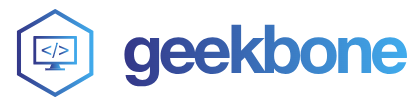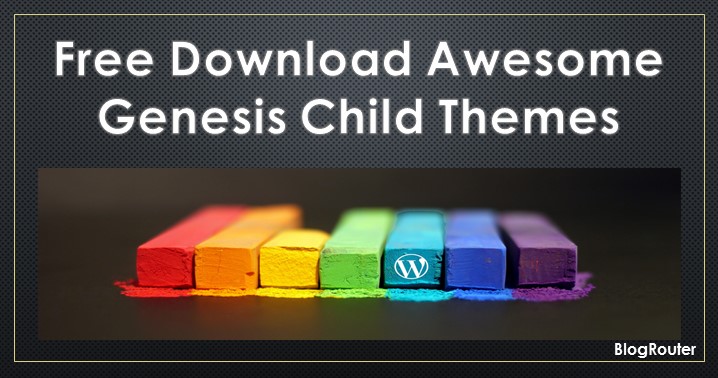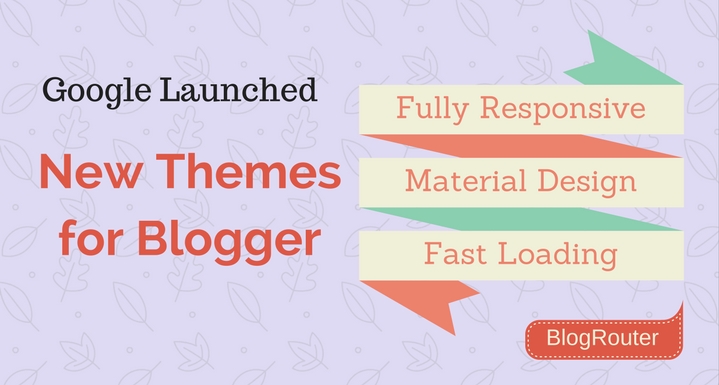Magic – Multipurpose Creative WordPress theme
I have always been crazy about WordPress themes and experiment a lot with different free and premium WordPress themes on my different blogs. I got a big collection of Free themes and a big list of premium themes which I love. I have also listed Top 5 Free Responsive WordPress Theme 2017 which looks premium but are actually free.
We visit various blogs/websites for our day to day work or sometimes for any specific work 😛 I bookmark that particular blog or website under Themes category of my bookmarks if I like the design. And the list is growing day by day. Lately, I started designing some themes myself, and shared with my blog readers and in some awesome Facebook groups e.g. HellBound Bloggers (HBB). You can also Free Download GenMag Pro Genesis Child Theme.
Recently I came across Template Monster and I felt quite amazing when I was going through their WordPress themes and websites templates. All their themes and templates are well researched, developed and tested. Once you land on their site, you will end up spending hours there, going through those themes and templates.
After some analysis, I finally bought the Magic theme from there. It is really an awesome and creative theme. So here I’m going to write a small review which includes the installation process etc. So let’s start with the installation process.
Read also: Earn Money through micro jobs at Picoworkers
Installing Magic WordPress theme
Once your order is successful, you will get a download link. The downloaded archive contains the main Magic theme, a child theme, photoshop files, license, and documentation etc. You need to extract the downloaded zip. Here is a snapshot of the files into that archive
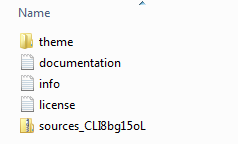
Now open the theme directory. There you will find two more archives magic and magic-child and one folder called manual-install. The manual-install folder contains all the plugins, images, and sql files which you can use to install the demo data manually. I would suggest you go for the automated demo importer. If you are going to make any custom changes to the theme, you have to install the magic theme and magic-child theme. Install only magic theme otherwise.
Tip: Always use a child theme for any custom changes to the theme. This way, you will not lose your changes if your base theme gets any updates.
Now let’s move ahead and install the theme on our WordPress site.
- Head over to Appearance > Theme under your WordPress dashboard
- Click on the Add New button and then click on the Upload Theme button
- Now click on the Choose File button and select the magic.zip from the extracted files and click on Install Now button
- Once the theme is uploaded, you will get options like Activate theme, Live preview etc. You can activate or see a live preview first
- Cool! The theme is installed and ready to use. Now we can go ahead and import demo. As mentioned above, if you would wish to make any changes to the theme, install the magic-child theme as well. You can repeat from the step 1 above
You may like: Create your own Facebook Viral Comment Script in next 2 minutes
Import Magic theme demo
To import magic theme data, we need to install the Cherry Plugin Wizard. This is also a plugin. After installing and activating the Magic theme, if you go to the themes page under your WordPress dashboard, you will see the following notice. Click on Begin installing plugin.
[su_button url=”https://geekbone.org/go/tm-magic-theme” target=”blank” style=”flat” background=”#f36438″ size=”6″ center=”yes” icon=”icon: shopping-cart” rel=”nofollow” title=”Buy Magic Theme Now!”]Buy Magic Theme Now![/su_button]

Once you click on that, you will see one more page where you will see the following list of plugins. Click on the Install link.
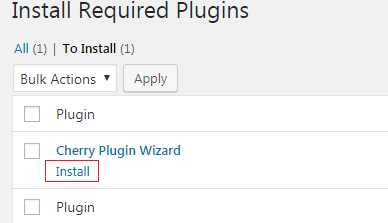
Once the plugin is installed, click on Return to dashboard link. You will see a big button saying START INSTALL on your dashboard. Look at this

Click on this button. The installation wizard will show some system info. Click on the NEXT button. Here you will see a list of pre configured demo to be imported. Each demo in the list will two buttons, START INSTALL and VIEW DEMO. If you haven’t seen any demo and not sure which one to import, you can see the demo first. Refer the image below:
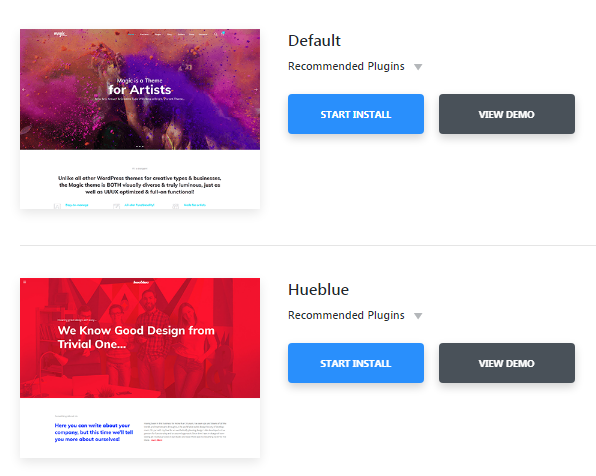
I’ll be importing the default demo. You can import your desired demo 🙂
[su_button url=”https://geekbone.org/go/tm-magic-theme” target=”blank” style=”flat” background=”#f36438″ size=”6″ center=”yes” icon=”icon: shopping-cart” rel=”nofollow” title=”Buy Magic Theme Now!”]Buy Magic Theme Now![/su_button]
Once you click on START INSTALL, you will see one page displaying all the recommended plugins to be installed. You can uncheck any plugin if you think is not required for you and then click on NEXT button. It will take some time to import and install the plugins. You can see the real time progress over there. Once the import is done, boom! All set.
Read also: 3 Ways to Eliminate your Website Downtime
All set. The import will actually bring all the required plugin and other data which we need to create an awesome blog/site with the Magic theme. You can go through all the newly installed options on your WordPress dashboard to know what each option is about.
Documentation and Help
I would suggest you to go through the great documentation by Template Monster for this awesome theme. Documentation is a great resource of information and quick start any new thing.
Got stuck and the documentation can’t help you? Don’t worry. Visit the support page and get help for your issue through Live help center, chat or support ticket.
[su_button url=”https://geekbone.org/go/tm-magic-theme” target=”blank” style=”flat” background=”#f36438″ size=”6″ center=”yes” icon=”icon: shopping-cart” rel=”nofollow” title=”Buy Magic Theme Now!”]Buy Magic Theme Now![/su_button]
Useful WordPress plugin: Under Construction Page Plugin
My take on this theme
As I have mentioned above, this theme is an awesome theme with lots of features out of the box. You can create almost any type of blog or website using the various features available through different plugins.
Only thing I don’t like is too many plugins. I wish all or at least many of the common features could be included into the theme through a common framework like many other themes provide. This way, the headache of managing and updating different plugins will not be there.